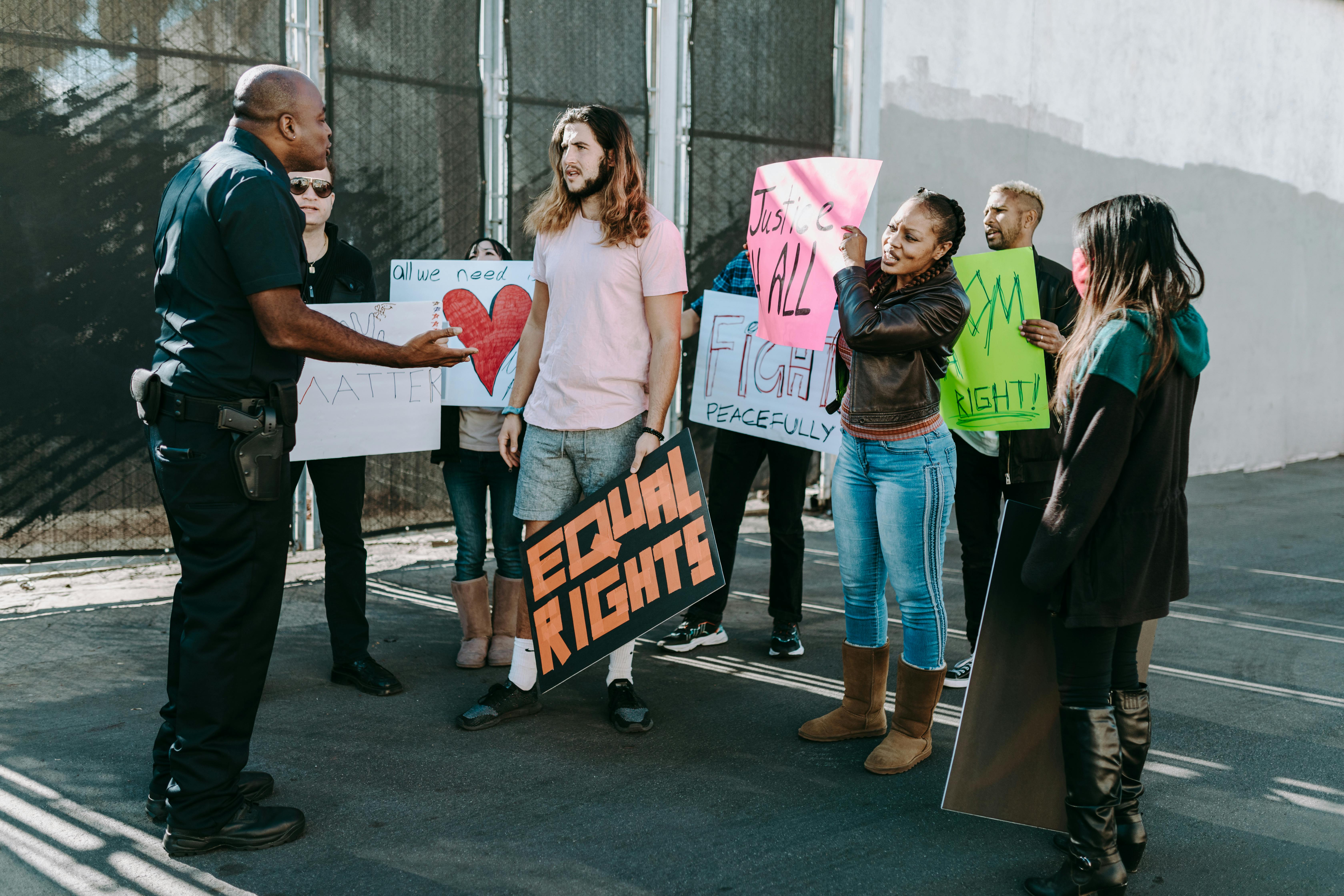Rooting your Android smartphone or tablet gives you operating system administrative privileges, allowing you to modify or delete system files, customize your phone book, replace firmware, and do much more.
However, there are also downsides to the process. Most importantly, it voids your device warranty.
Also, your device no longer remains immune to security threats after rooting.
If you have a rooted Android device and want to get your warranty back or keep it protected from threats, you can simply unroot it.
There are several methods to unroot a rooted Android device. Here are some of them.
Method 1: Unroot SuperSU
SuperSU is the fastest and easiest way to unroot an Android device. If this app is not installed on your device yet, you can download it from the Google Play Store.
Now launch the app, tap on the Settings tab and scroll down until you see the “Full Unroot” option under the “Cleanup” section. Tap on it and a new dialog box will open, informing you of the consequences of the process and asking if you want to continue.
Tapping ‘Continue’ will unroot your device in a few moments. Now reboot your device to finish the process.
Method 2: ES File Explorer:
ES File Explorer is a file management application that allows you to remove system applications using its root functions.
Following are the steps to unroot Android via ES File Explorer:
- Download and install the app from the Google Play Store.
- Now launch the app and click on the Menu button.
- Now go to Tools, select Root Explorer and turn it on.
- You will now see a message from the super user asking you to grant permission for the app’s root privileges. Tap ‘Grant’ to continue.
- Now go back to the main menu and tap ‘/’ at the top.
- Go to the main directory and then to ‘bin’. Find the ‘su’ and ‘busybox’ folders in the container and delete them.
- Now go back to the main directory using ‘/’, open the ‘application’ folder and delete the ‘superuser.apk’ file there.
- Now reboot your device after which it should be rooted.
Method 3: Flash Stock Firmware
If the above two methods don’t work for you, another option is to unroot your device to flash the stock firmware.
It should be noted that the method to update the stock firmware varies on different devices, so I will recommend you to find one related to your device.
Here is a general method to unroot an Android device by flashing the stock firmware
Before you start, backup all your data as it will be deleted after unrooting.
- Find the most up-to-date stock ROM for your device model on the Google or XDA Developers forums.
- Install the compatible flash tool on your device.
- Now connect your device to your PC via USB cable and transfer the downloaded files to it.
- Now launch the flash tool and flash the stock ROM on your phone.